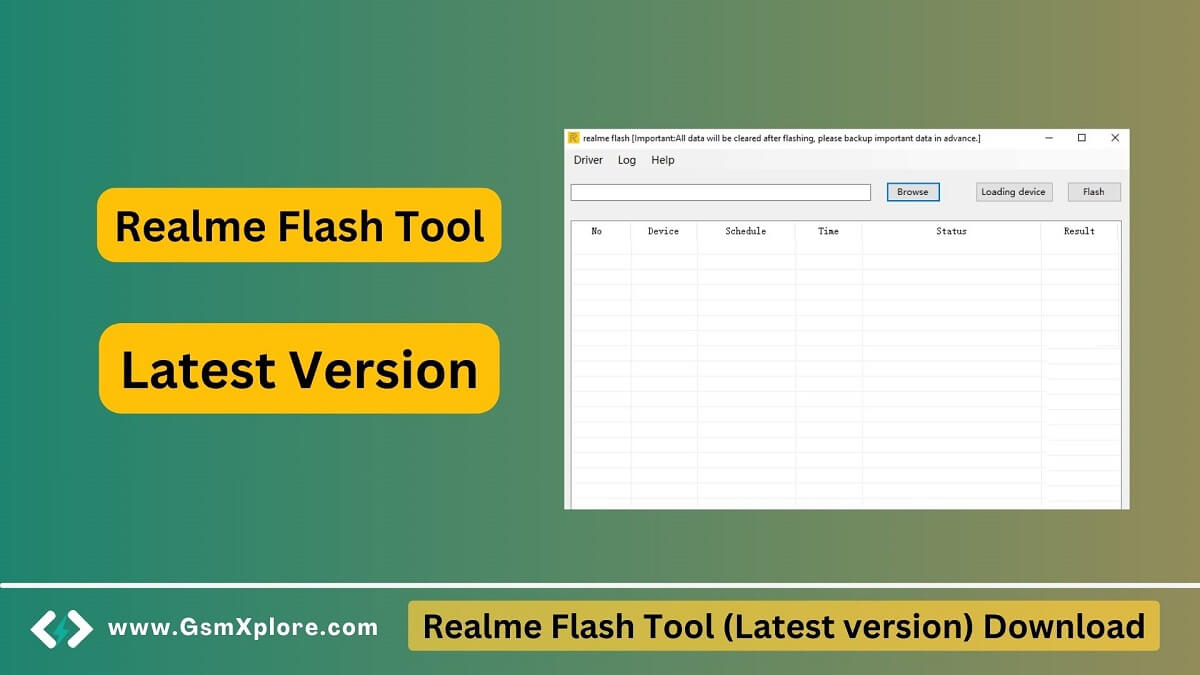
Realme Flash Tool is an advanced tool that allows users to install stock ROMs on their Realme devices. It also helps you solve the Bootloop, hanging logo, dead, and password unlock.
Most Android smartphone user suffer hanging logo problem you can fix all these issues easily by using this tool, and as it allows you to remove FRP, screen lock, flash firmware, custom ROMs, unbricking and other functions with just a few clicks.
Is Realme (Flash Tool) Safe?
Yes of course it is safe for Mi smartphone. The tool was created by Realme Mobility Team. It is also safe and secure to use on your windows computer.
Download Realme Flash Tool v2 (Latest version)
Directly download the latest version Realme Flash_Tool from this page. We suggest using the latest setup.
Compatible: Windows XP (32bit), Windows 7 (32bit & 64bit), Windows 8, Windows 10, Windows 11 (32bit & 64bit)
Virus Status: We scanned the Realme Flash_Tool using VirusTotal Antivirus. Then we published it on GSM Xplore.
| File Name: | Realme Flash_Tool V2.zip (Latest) |
| Download Link | Google Drive – Mega – MediaFire |
USB Driver: We’ve shared some device driver that you can use to connecting your phone to the pc. Download Latest SPD USB Driver, Qualcomm USB Driver, MTK USB Driver.
Another Tools: We have shared some alternative tools on this page, MSM Download Tool.
How to Use Realme Flash Tool
- Download latest Realme Flash_Tool on your pc.
- Install USB Driver on your pc. Otherwise, never detect your smartphone.
- Now extract the setup file.
- Firstly, right-click on the (Realme_Flash_Tool.exe) and click Open.
- Secondly, use an USB cable to connect your device to fastboot mode.
- Thirdly, Browse the stock file from the firmware file package.
- Then, When you’re done connecting the device, now click on flash.
Conclusion: Thanks Realme Flash Tool developer team, because they created and shared this awesome tool for free.