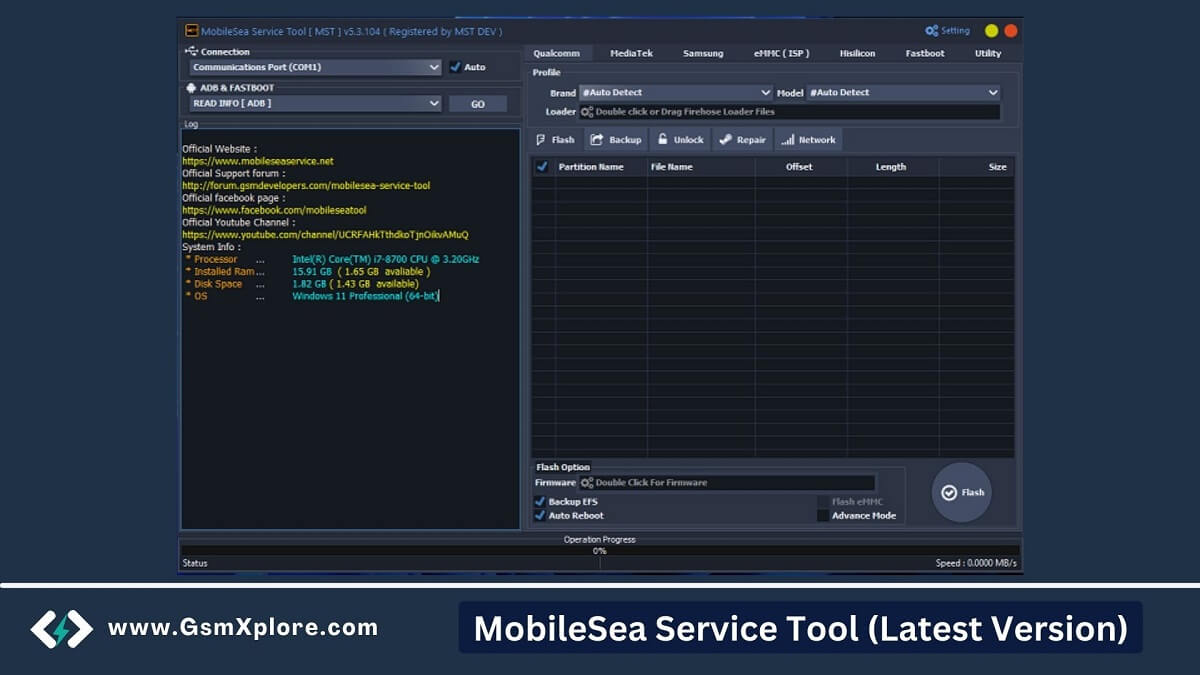
The MobileSea Service Tool is a powerful Windows program specially designed to remove FRP, factory reset, and unlock patterns on your Mediatek and Qualcomm devices. It also allows you to easily reset MDM, Huawei ID, and install the stock ROM from any Android smartphone through EDL, Fastboot, ADB, and Meta mode.
Most smartphone users suffer from a hanging logo problem. You can fix all these issues easily by using this tool. In some cases, the factory reset can temporarily fix the problem, but it is not a permanent solution. So, flashing is the only way to permanently resolve the problems.
What’s New v6.9.1:
- Added Samsung All model FRP Remove From Download Mode.
- Added Safe Format Huawei, Vivo, Oppo, Realme.
- Fixed bugs.
- Update: Vivo Latest Security like MT6885,MT6893,MT6877 and more.
- Erase FRP | Factory Reset.
- Bootloader Unlock/Relock.
- Support: MDM Bypass New Method.
Is MST Tool Safe?
Yes, the MobileSea Service_Tool is safe for android smartphone. The tool was created by MST team. It is also safe and secure to use on your windows computer.
Download MobileSea Service Tool Latest Version
The page offers MST Tool tool direct download link. We suggest using the latest Setup.
Compatible: Windows XP (32bit), Windows 7 (32bit & 64bit), Windows 8, Windows 10, Windows 11 (32bit & 64bit)
| Tool Version | Download Link |
| MST Tool v6.9.1.zip (Latest) | Google Drive – Mega – MediaFire |
USB Driver: We’ve shared some device driver that you can use to connecting your phone to the pc. Download Latest SPD USB Driver, Qualcomm USB Driver, MTK USB Driver.
Another Tools: We have shared some alternative tools on this page, DFT PRO, Griffin Unlocker.
How to Use MobileSea Service Tool?
- Firstly, Download latest MSTTool setup file.
- Now, Extract the setup file.
- Install USB Driver on your pc. Otherwise, never detect your smartphone.
- Secondly, right-click on the (MST.exe) and click Open.
- Purchase the Activation for the tool.
- Then, Click “Login” to access the tool’s features.
- MediaTek Pattern/FRP: Open the tool >> Go to MTK tab >> Connect device to EDL/Flash mode >> Now click FRP/Factory reset.
- Qualcomm Pattern/FRP: Open the tool >> Go to Qualcomm tab >> Connect device to EDL/Flash mode >> click FRP/Factory reset.
Conclusion: This is a great tool for you that makes it easy to fix your software problem.