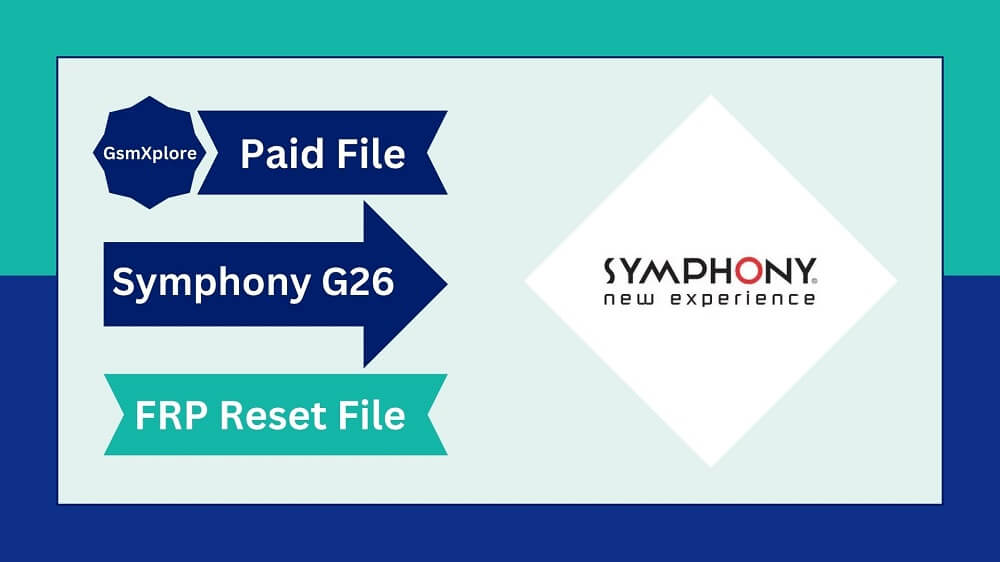
Do you have FRP lock on your android phone and want to remove it, Then you have come to right place. You can use this Symphony G26 FRP reset file to unlock your phone and bypass the (FRP) lock. In addition to resetting FRP, the custom FDL file can be used with CM2 SP2 and other SPD flashing tools.
FRP, or Factory Reset Protection, is a security feature that Google introduced to Android 5.1 and higher devices. After a factory reset, its primary function is to prevent unauthorized access to the device. In order to verify that you are the rightful owner and not an unauthorized user, you must input the Google account email and password that were used on the device prior to the reset.
Download Symphony G26 FRP Reset File Free
The page provides a direct Symphony G26 FRP download link. We provided a zip file with the necessary USB Driver and Flashing Tools.
| File Name: | Symphony_G26_FRP_File.zip |
| Version: | All Version |
| Password: | gsmxplore.com |
| Download Link | Google Drive – Mega – MediaFire |
Important: We suggest that you use a FRP reset file that is compatible with your Symphony G26 device. Because if you use the wrong FRP file, it could kill the phone.
Driver: If you want to flash your Symphony G26 smartphone, you will need an SPD USB driver. Click here to get the latest SPD USB driver.
Upgrade Tool for SPD: If you want to run FRP reset file, you need an upgrade tool. Click here to get the latest SPD Upgrade Tool.
How To remove FRP Lock using SPD Tool
- First, Download Symphony G26 FRP reset file on your pc.
- Now, install an SPD USB Driver latest version.
- Then Launch the SPD Upgrade Tool.
- Now, click on the load button, then locate the FRP reset file.
- After loading the file, click on the start button.
- Now, connect your smartphone to the flash mode.
- After connecting the device successfully, your phone will flash automatically.
Read this first: This FRP file free. that makes it easy to fix your FRP lock problem.